Mezmo (formerly LogDNA)
Follow the steps below to configure a service so as to extract its related alert data from Mezmo. Squadcast will then process this information to create incidents for this service as per your preferences.
Create a Mezmo service in Squadcast
(1) From the navigation bar on the left, select Services. Pick the applicable Team from the Team-picker on the top. Next, click on Alert Sources for the applicable Service

(2) Search for Mezmo (formerly LogDNA) from the Alert Source drop-down and copy the Webhook URL

For an Alert Source to turn active (indicated by a green dot - Receiving alerts against the name of the Alert Source in the drop-down), you can either generate a test alert or wait for a real-time alert to be generated by the Alert Source.
An Alert Source is active if there is a recorded incident via that Alert Source for the Service in the last 30 days.
Setting Squadcast webhooks in Mezmo
Login to your Mezmo account and navigate to the view for which you want to setup alerts.
On the View name, click on the dropdown and select Attach an alert.
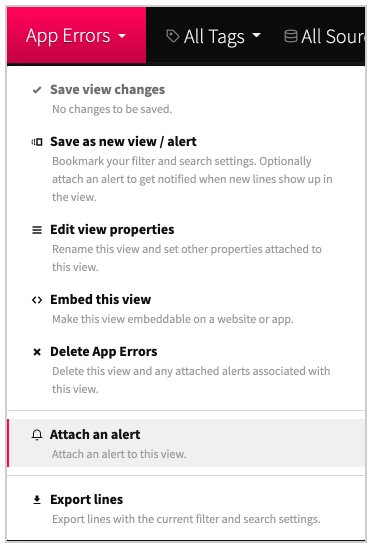
Then select View-Specific alert from the drop down under BUILD MY OWN and click on Webhooks.
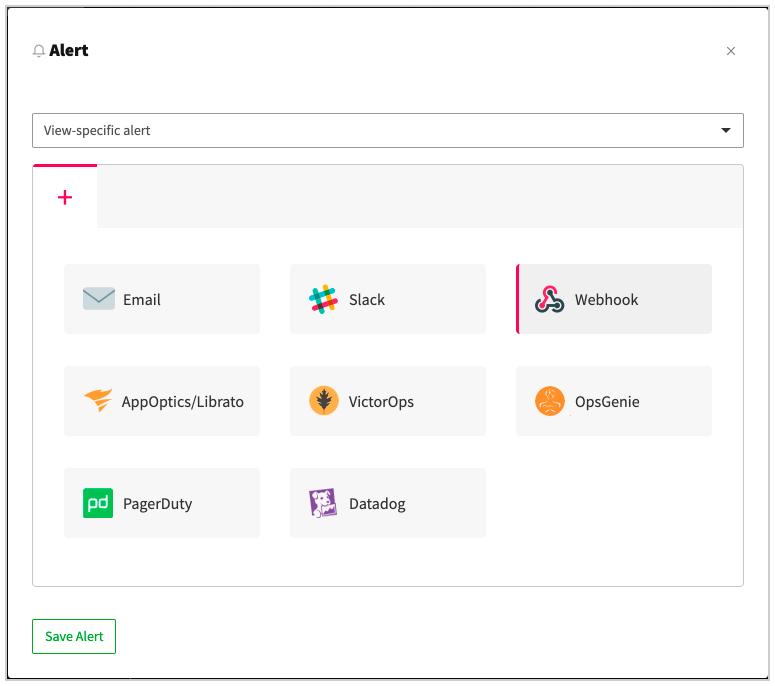
Then configure the type of alert and other conditions and enter Squadcast webhook url from the previous step in the Webhook URL text box and click on Save Alert button.
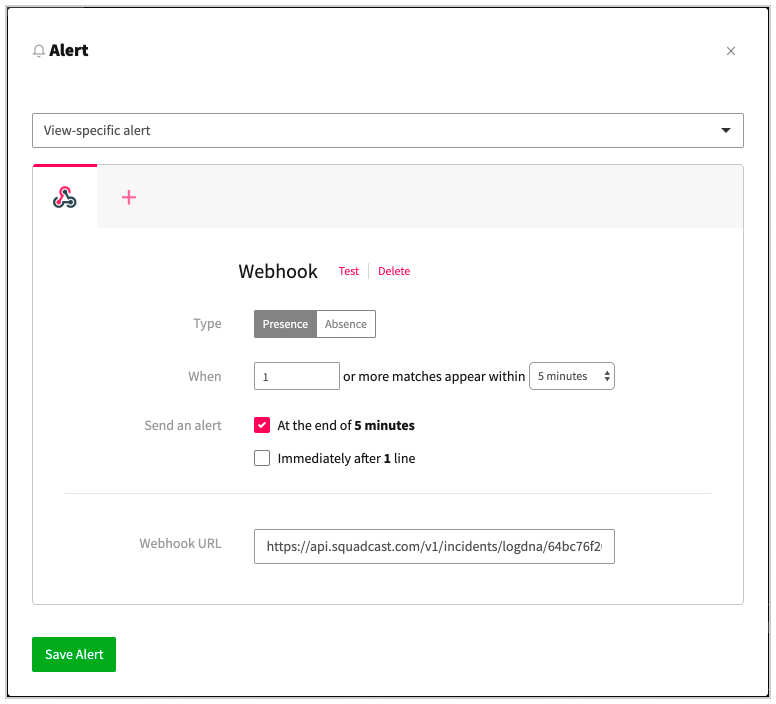
That’s it! Your Mezmo integration is good to go and whenever the alert conditions are met, an incident will be automatically created in Squadcast.